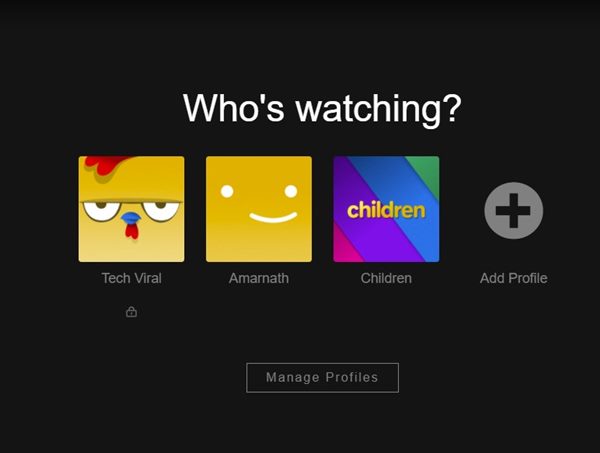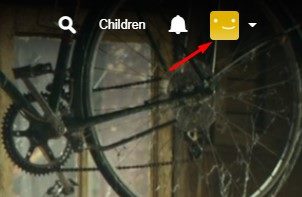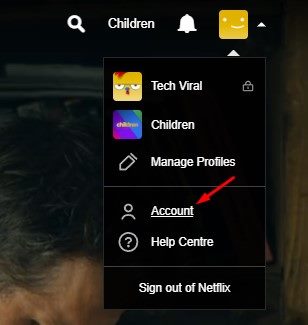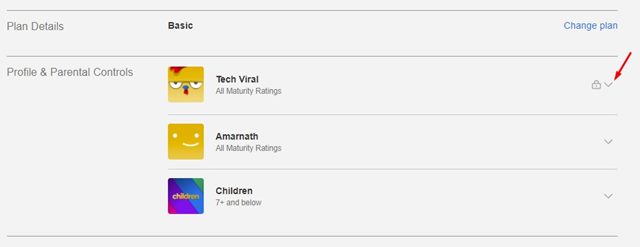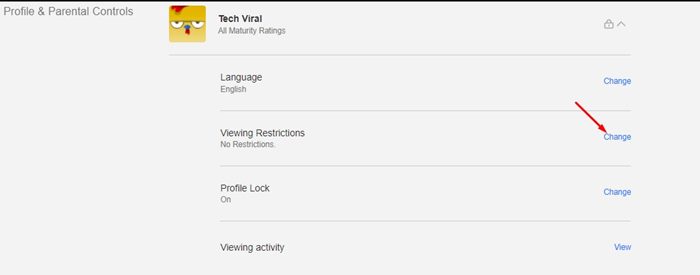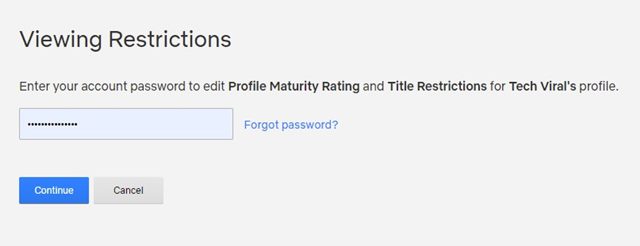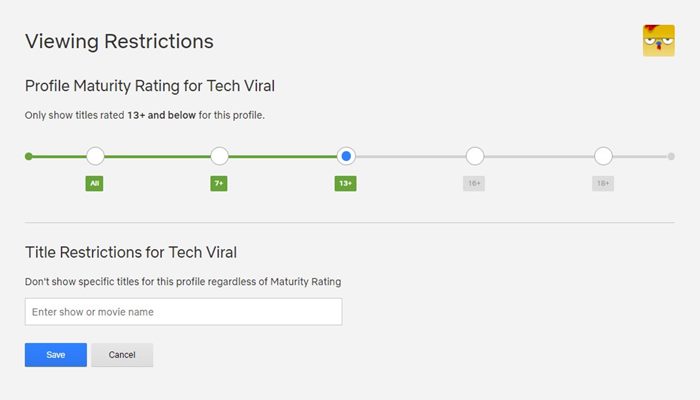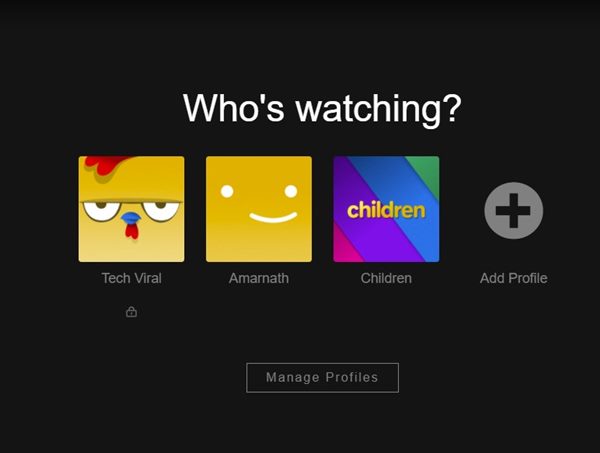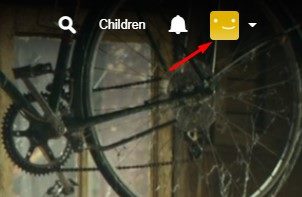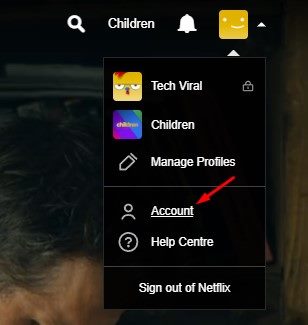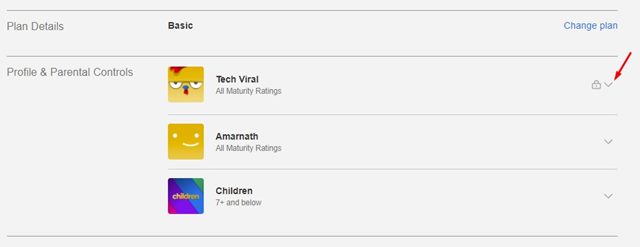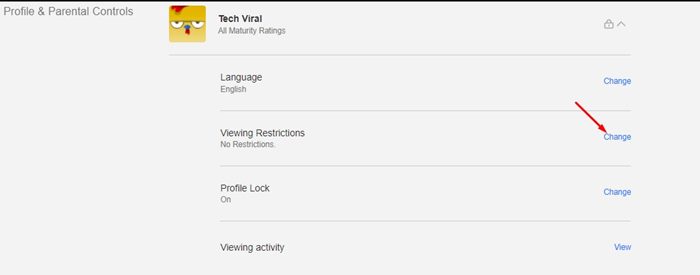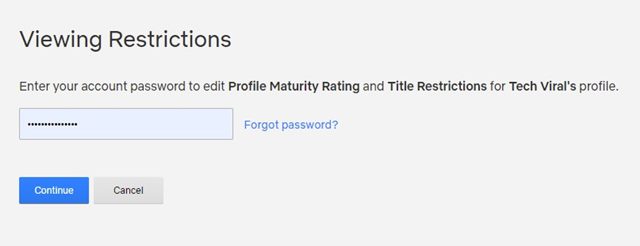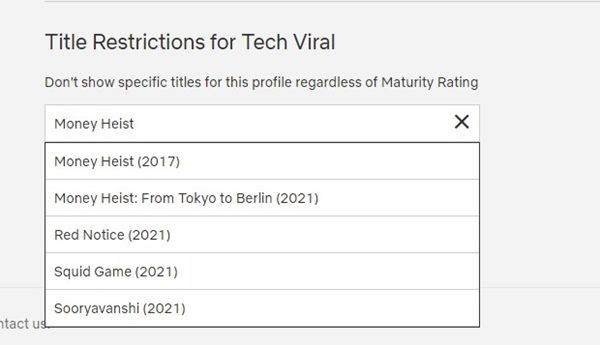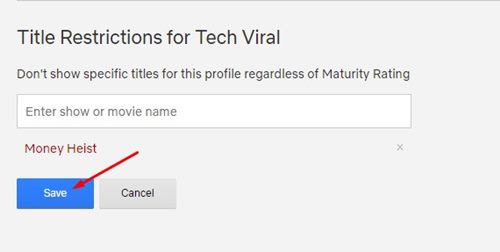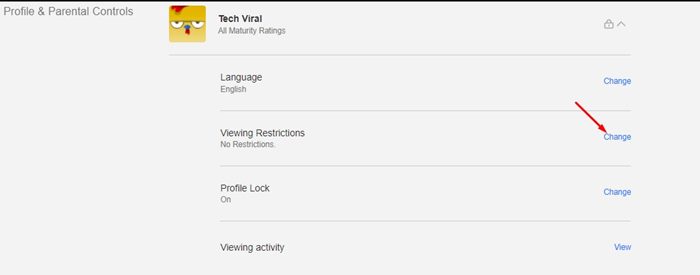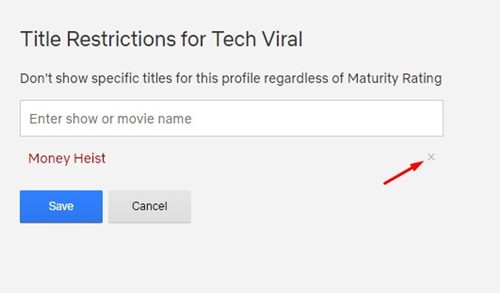When it comes to preventing children from watching inappropriate video content, Netflix offers many controls to parents. For example, it has a dedicated Kids profile on Netflix that displays content suitable for a young audience only. Besides the Kid profile, it also offers a few other parental control features like selecting maturity ratings or blocking the video titles. So, if you have kids at home and want to prevent them from watching inappropriate content on Netflix, you have landed on the right page.
Steps to Set Profile Maturity Ratings & Block Shows on Netflix
In this article, we will share a detailed guide on how to choose maturity ratings or block titles on Netflix. The process will be very easy; you just need to follow some of the simple steps as directed.
Steps to Choose Maturity Levels for a Profile
You may not know, but Netflix allows you to set a maturity rating for a profile. If you set a specific maturity rating for a specific profile, that profile will see the TV Show, Movies, & Games that fit that rating. Here’s how to choose Maturity Levels for a Profile on Netflix.
First of all, open Netflix and log in to your account. Next, open any profile.
Now click on the Profile picture as shown in the screenshot below.
From the drop-down menu, click on the Accounts option.
On the Account page, expand the profile where you want to make the changes.
Now click on the Change button behind Viewing restrictions option as displayed on the screenshot below.
Now, you will be asked to enter the password of your account. Simply enter the account password and click on the Continue button.
On the Viewing Restrictions, you need to set the Profile Maturity rating. After making the changes, click on the Save button to apply the changes.
If you wish to change the profile maturity rating in the future, you need to repeat the same steps and make changes on Step 7. That’s it! You are done. This is how you can set maturity ratings for profiles on Netflix.
How to Block Movies & TV Shows on Netflix
Since the profile maturity rating is not 100% accurate, you may wish to block titles manually on Netflix. Netflix allows you to block Movies & TV Shows in simple steps. Follow some of the simple steps shared below to block shows on Netflix on desktop.
First of all, open Netflix and log in to your account. Next, open any profile.
Now click on the Profile picture as shown in the screenshot below.
From the drop-down menu, click on the Accounts option.
On the Account page, expand the profile in which you want to block the title.
Now click on the Change button beside Viewing restrictions option as displayed on the screenshot below.
Now, you will be asked to enter the password of your account. Simply enter the account password and click on the Continue button.
On the next screen, scroll down and find the Title Restrictions section. On the search field, you need to type in the movie/show name.
The search field will return with the matching titles. You need to select the titles and click on the Save button.
That’s it! You are done. This is how you can block movies and TV shows on Netflix with the parental control feature.
How to Unblock a Movie & TV Show on Netflix
If you wish to unblock a Movie or TV Show for any reason, you need to follow some of the simple steps we have shared below. Here’s how to unblock movies & tv shows on Netflix.
First of all, open Netflix’s Account page and expand the profile under the Profile & Parental Controls.
Next, click on the Change button behind Viewing Restrictions option.
On the next screen, enter the account password. Next, under the Title Restrictions, you will find your blocked titles.
To unblock the video titles, you need to click on the X next to the title name. Once done, click on the Save button to unblock the titles.
That’s it! You are done. This is how you can unblock movies and TV shows on Netflix with the parental control feature. As we have mentioned early in the post, it’s pretty easy to set maturity level for a profile & block titles on Netflix. These parental control features could help parents control what their kids can see on the platform. I hope this article helped you! Please share it with your friends also. If you have any doubts related to this, let us know in the comment box below.