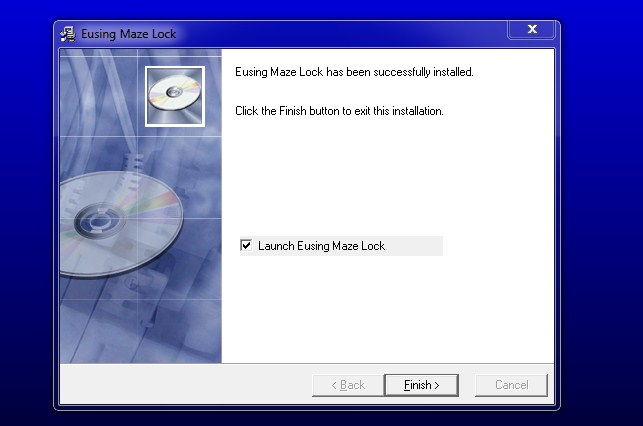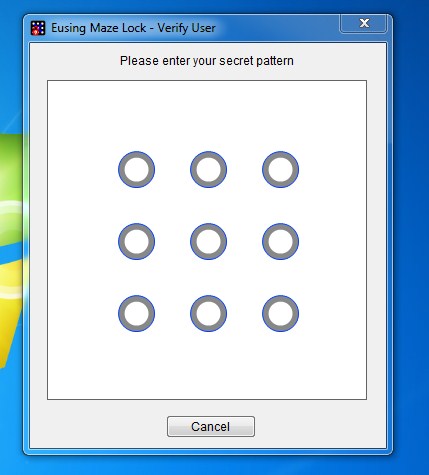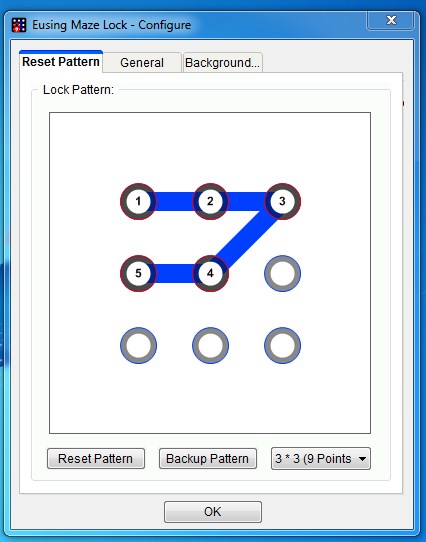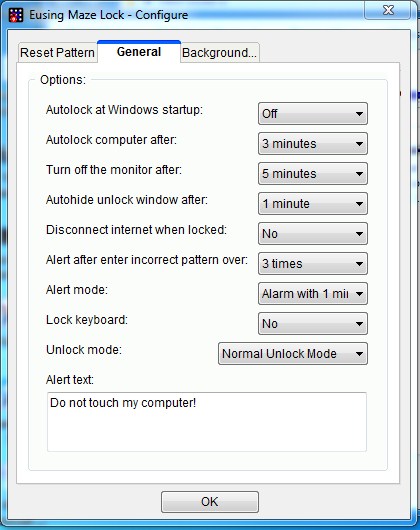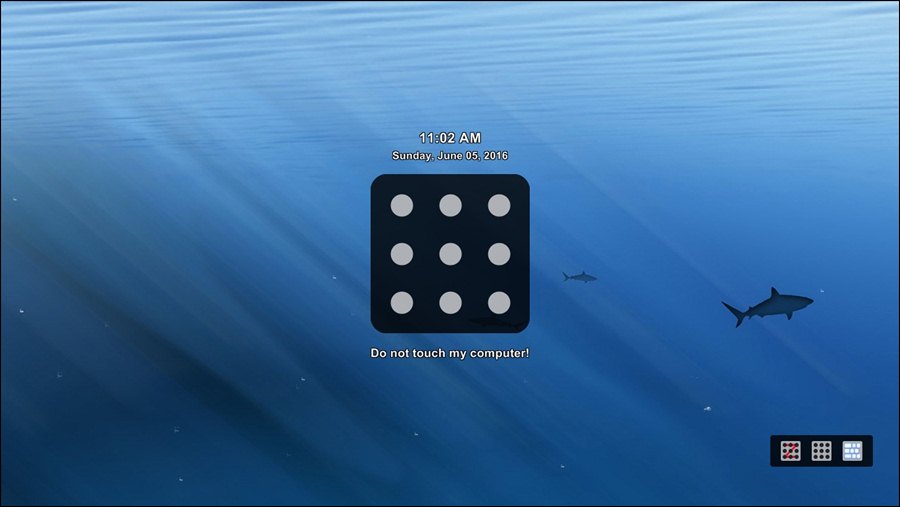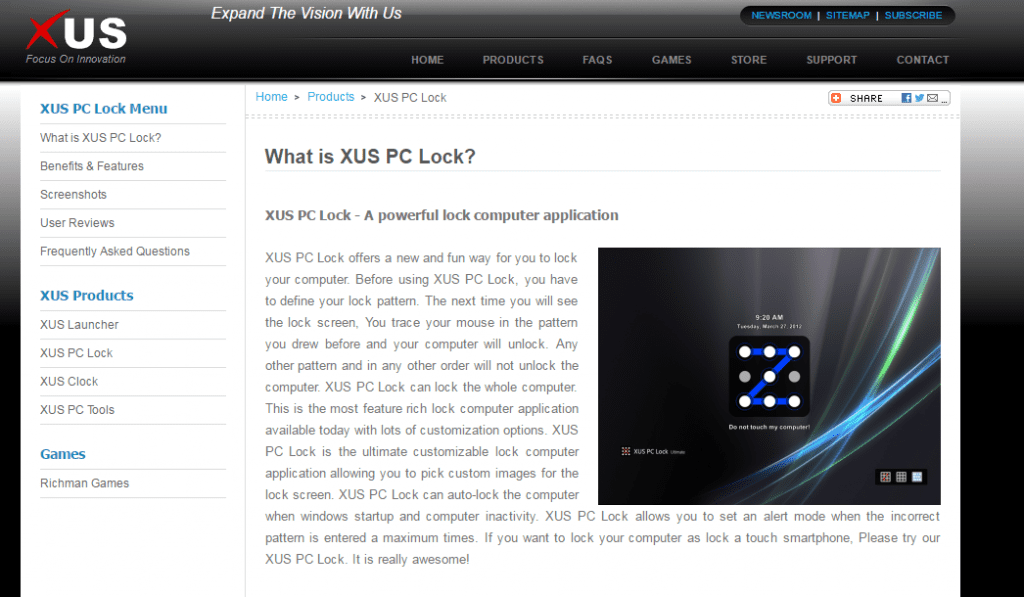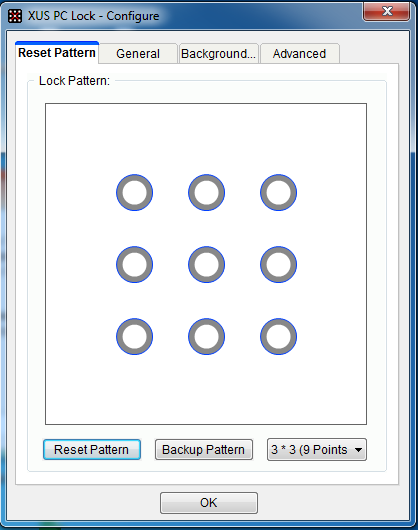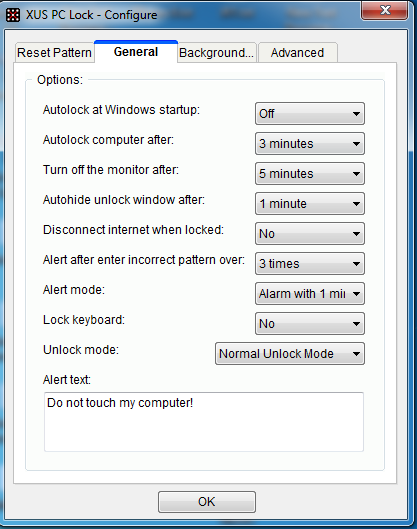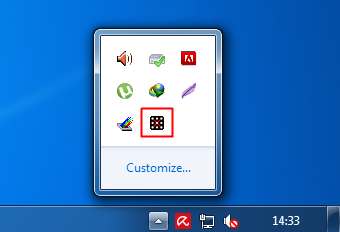Windows allows you to use a PIN or Password as lock screen security, but you can install third-party apps to set Android type Maze or Pattern lock on your Windows computer.
Ways to Set Android Like Pattern Lock On Windows
Hence, if you want to have an Android-type Patter Lock on your Windows PC, you are reading the right guide. Below, we have shared a few best ways to set Android, like Pattern lock on Windows operating system. Let’s get started.
First, you need to download Maze Lock For Windows. Now launch this application on your desktop, and you will see the screen like below.
Here, Z is the default pattern that you have to reset by clicking the reset pattern button there.
Now, make a pattern that you want to set, and it will ask you to remember the password and then make the backup of your pattern that you should do.
Click on the general tab and enable the Autolock at windows startup. Now see all the options, edit according to your wish, and click on ok.
If you want to lock your screen with a pattern lock, you need to head to your notifications area in your taskbar and click on Maze Lock to lock your computer.
That’s it! Now you can lock your computer anytime with this pattern lock feature.
Using XUS PC Lock:
XUS PC Lock offers a new and fun way for you to lock your computer. Before using XUS PC Lock, you have to define your lock pattern. Here’s how to use the app.
First, download and install the XUS PC lock on your windows computer.
You will be asked to set a new pattern to lock your computer.
Now, open the XUS PC Lock software and switch to the General tab. Next, set all the options according to your wish.
Simply press ok; now, if you want to lock your computer screen, you need to open the system tray and click on XUS PC Lock.
That’s it! Now your screen will be locked, and you must draw the unlock pattern to unlock your computer. So, these are the two best methods to set Android type Pattern lock on Windows PC. If you know any other ways to use Pattern unlock on PC, let us know in the comments below.