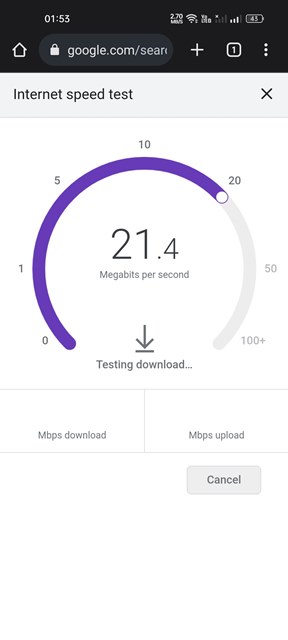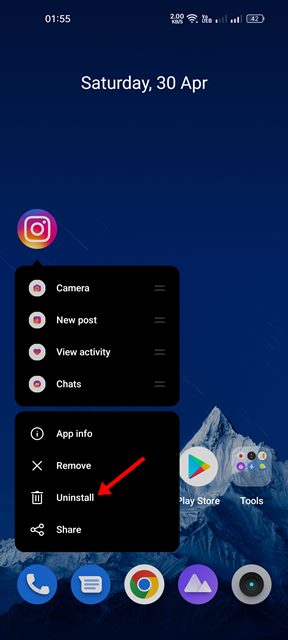If this often happens to you, you need to resolve it. Like every social networking site, Instagram also has some bugs and glitches. The bugs in the site can sometimes prevent you from using the best app features, one of which is Instagram Stories not working.
Instagram Stories Not Working
If Instagram Stories are not working or you cannot view them, you need to troubleshoot a few things. But before looking into the solution, let’s check out some prominent reasons why Instagram Stories fails to load.
You have a slow or no internet connection. The servers of Instagram are down. The Instagram App has a corrupted cache. Your Account has been banned.
Best Ways to Fix Instagram Stories Not Working
Now that you know the most prominent reasons behind Instagram Stories not working, you should resolve it. It’s easy to fix Instagram Stories not working. Here are the best fixes to stop that endlessly spinning circle on Instagram Story.
1) Check If your Internet is Working
Before making any assumptions, you need to check if your internet is working and stable. The most prominent cause of Instagram Stories Not Working is often slow or no internet connectivity. If your internet is unstable and disconnected every second, the Instagram app will fail to load the story. This may be why Instagram Stories is not working on your phone. So, before trying any other methods, make sure to check your internet connection. Even if your internet is working, you must check for connection drops.
2) Check If Instagram is Down
It’s possible for Instagram to face server outages occasionally. During server outages, most of the app’s functions fail to work. When Instagram’s servers are down, users cannot log in to their Instagram account, view Instagram photos, etc. If Instagram Stories not working or is stuck in a circle loop, chances are that Instagram is facing outages and it’s down worldwide. So, before trying anything else, you need to open Instagram’s Status Page at DownDetector and check whether the servers are down. If there are no outages, follow the next methods.
3) Update the Instagram App
You need to update your Instagram app if your internet is working and the site is not facing any outages. Sometimes, outdated versions of apps trigger such problems. Also, running outdated apps can invite many security and privacy problems. So, if Instagram Stories are not working, you need to get your Instagram App updated from the Google Play Store or Apple App Store.
4) Force Stop the Instagram App
If you force-stop the Instagram app, all the processes related to Instagram will be released from memory. So, if any process creates a problem, it will be fixed immediately. Here’s how to force-stop the Instagram app.
Long Press the Instagram app on your Android and select App Info.
On the App Info screen, tap on the Force Stop option.
After tapping on the Force stop, wait a few seconds and launch the app again. That’s it! This will most probably fix Instagram Story not working on your Android smartphone.
5) Turn Off the Data Saver on Instagram
The Instagram Mobile app has a Data Saver Mode that saves your mobile data as you use Instagram. Data Saver can prevent stories from playing to preserve your mobile data. Hence, you can also try disabling the Data Saver Mode on Instagram to fix Instagram Stories Not Working on Android.
Open the Instagram app and tap on the Profile Picture.
On the Profile page, tap on the Hamburger menu and select Settings.
On the Settings screen, tap on Account.
Next, scroll down and tap on the Mobile data use.
Disable the ‘Data Saver‘ option on the Mobile data settings.
That’s it! This is how you can disable Data Saver Mode on your Instagram app.
6) Clear the Cache & Data of Instagram
As mentioned above, outdated cache and data files can create problems like Instagram Stories Not Working. So, in this method, we will clear the App cache and data file for the Instagram app to resolve the issue.
Long press on the Instagram app on your Home Screen and select ‘App Info‘.
On the App info page for Instagram, tap on Storage usage.
Next, tap on the Clear Cache and the Clear Data option.
That’s it! This will clear the app cache and data of the Instagram app for your Android. After making the changes, open the app and log in to your Instagram account. The stories will now play.
7) Reinstall the Instagram App
Reinstalling becomes more important than ever if all basic methods fail to fix a specific problem related to the app. Reinstalling the Instagram app will ensure that you are using the latest version with no possible issues like Instagram Stories Not Working. However, reinstalling Instagram will remove all your saved data, including your account credential. To Reinstall the Instagram app, press the Instagram app icon and select Uninstall. Once uninstalled, you need to install the app again from the Google Play Store or Apple App Store. Once installed, log in with your Instagram account again.
8) Contact Instagram
If all of the methods fail to fix Instagram Stories Not Working, chances are that the App has a technical problem. Since you can’t do much here, you can report the technical problem to Instagram. Not only for fixing Instagram Stories not working, but if you notice something on Instagram that needs to be fixed, you should report it. It’s easy to report a problem on Instagram. For that, you need to check out this Instagram Help Page. Also read: How to Watch Instagram Stories Anonymously So, these are some of the best methods to fix Instagram Stories Not Working. If you have followed the methods correctly, the chances of problems being fixed are quite high. And if this article helped you resolve the problem, share it with your friends.