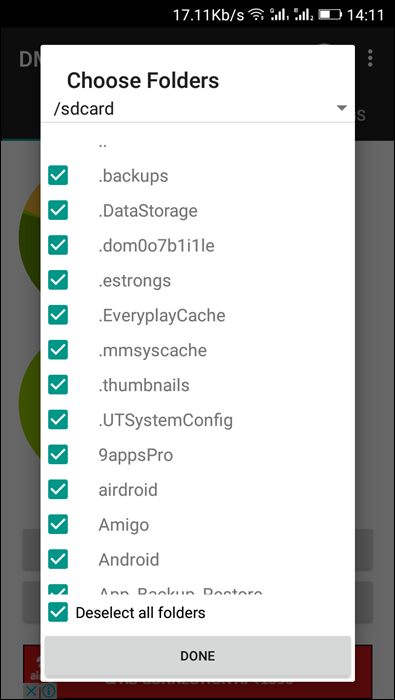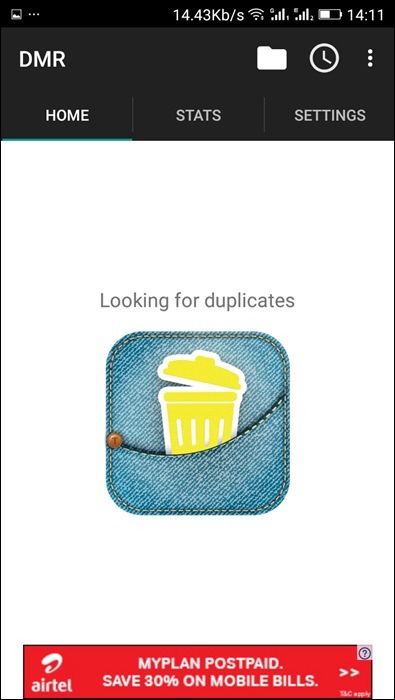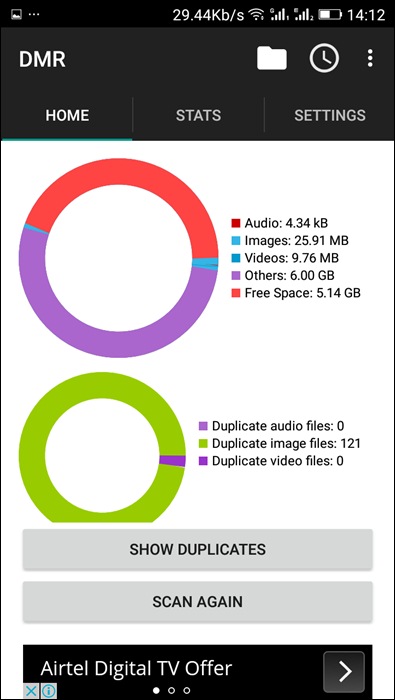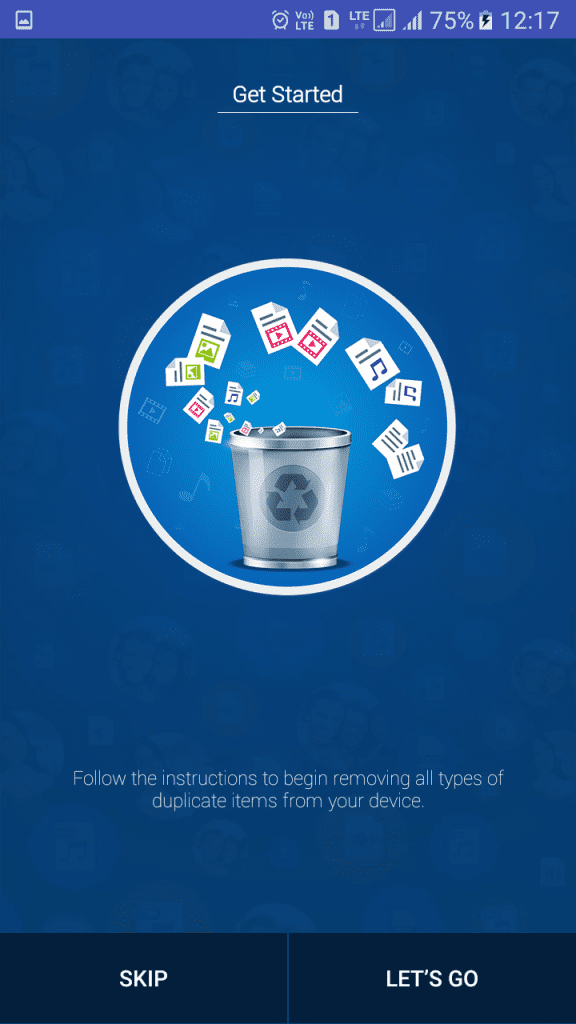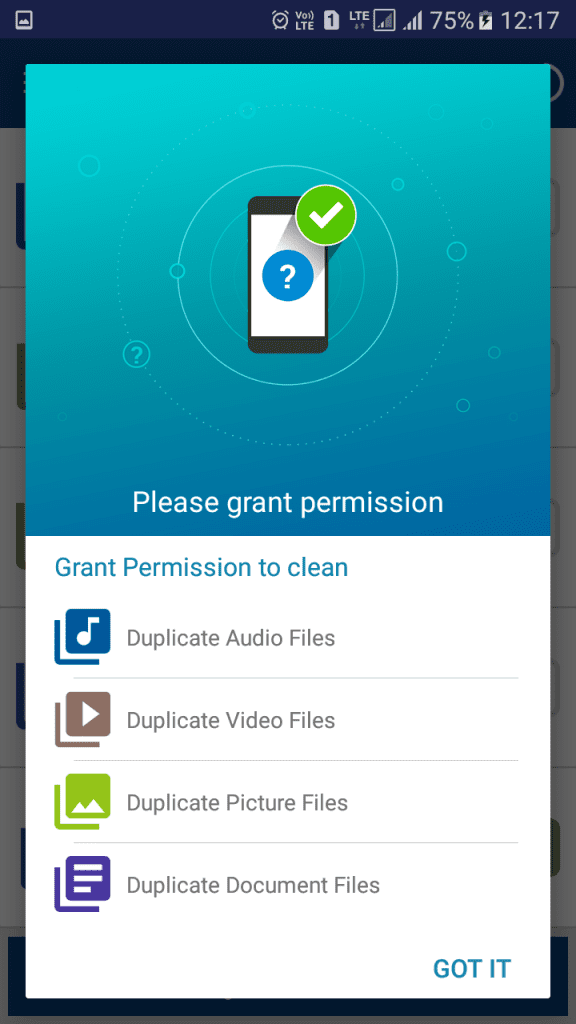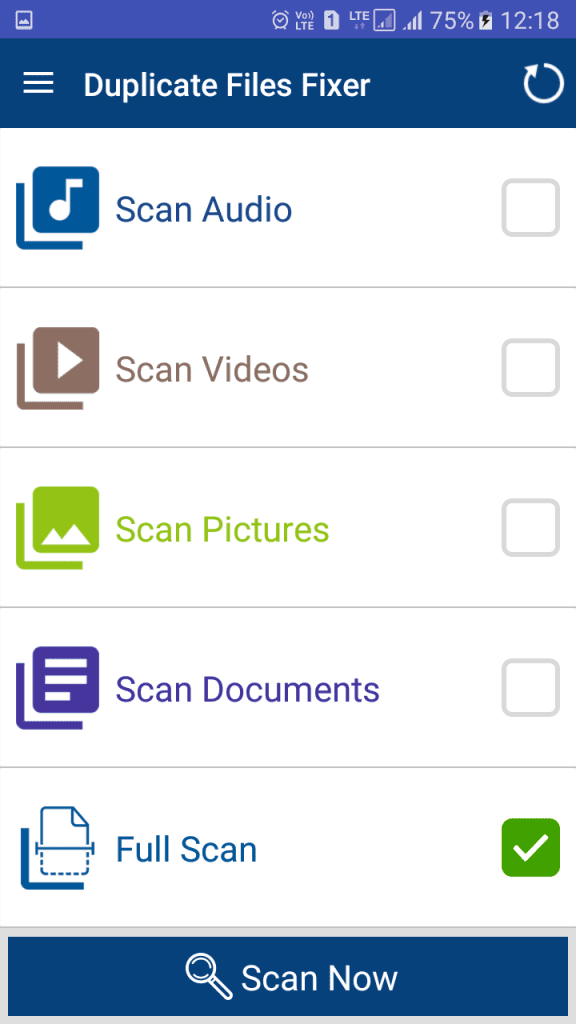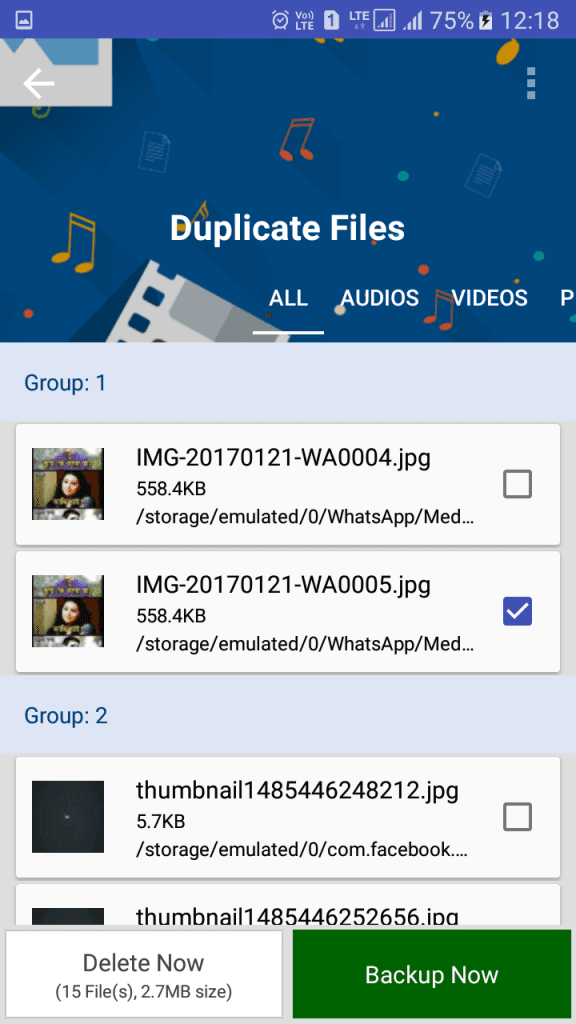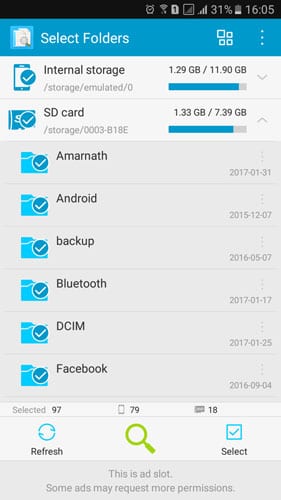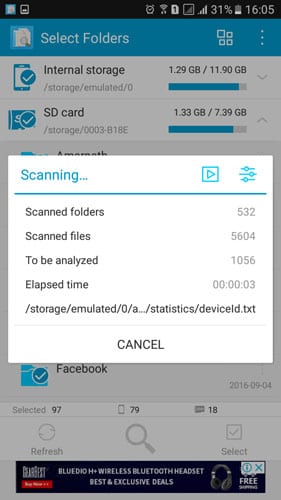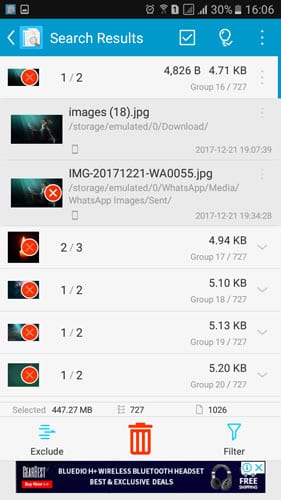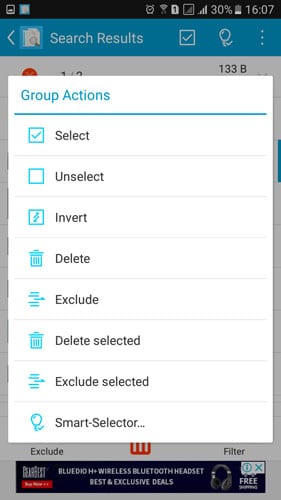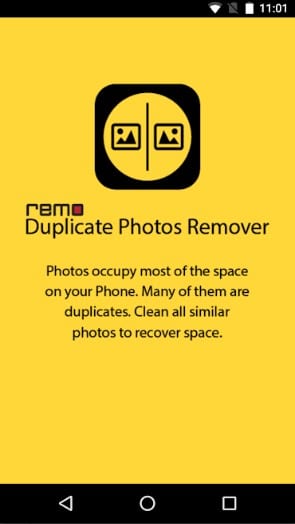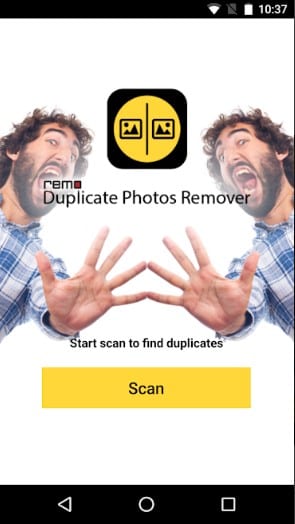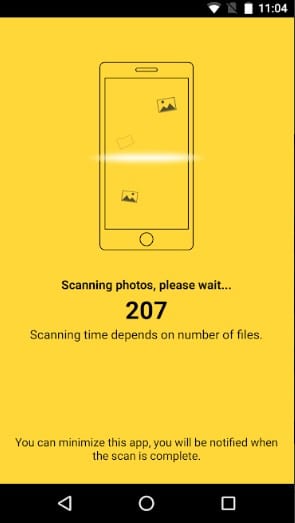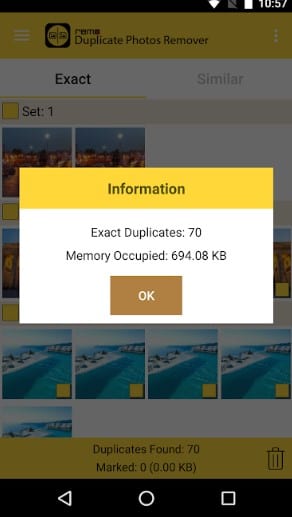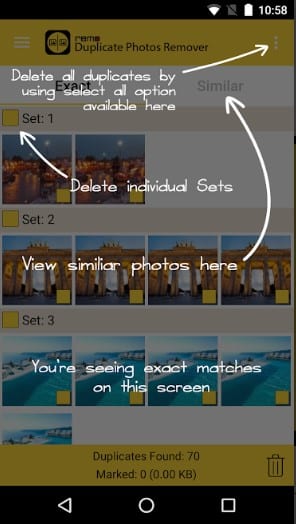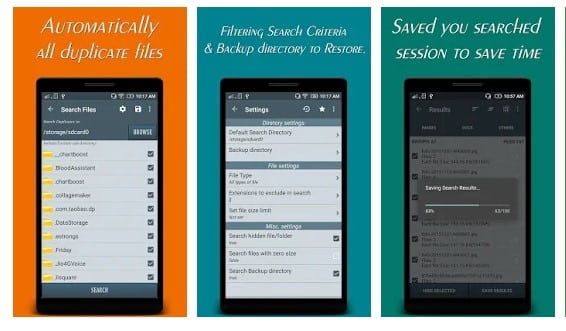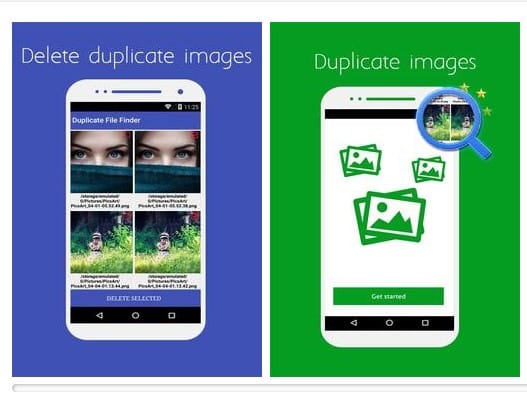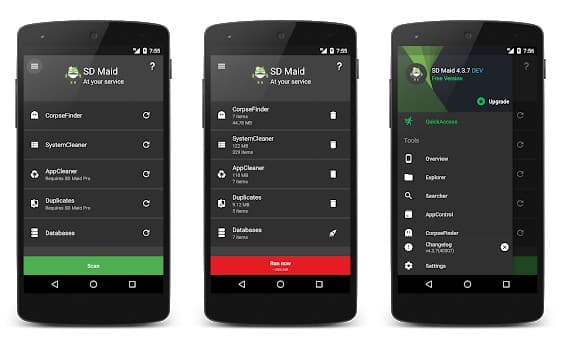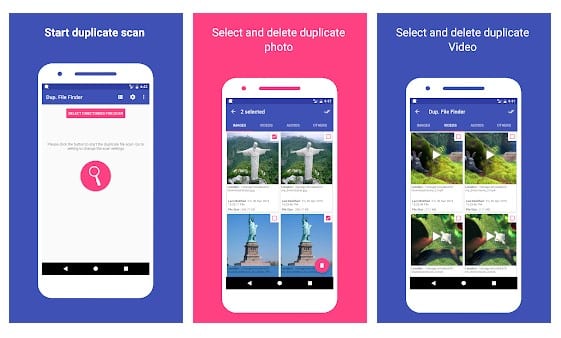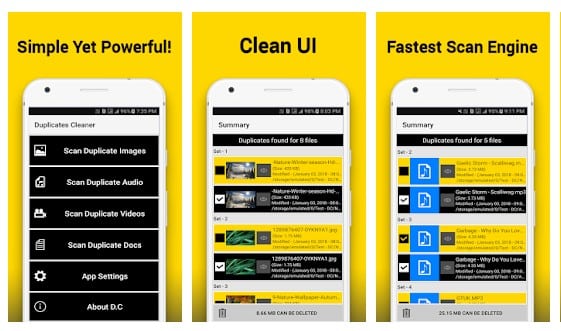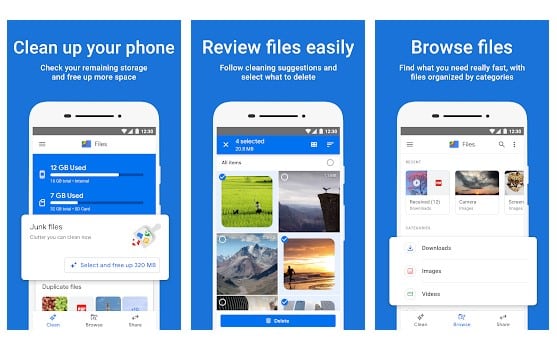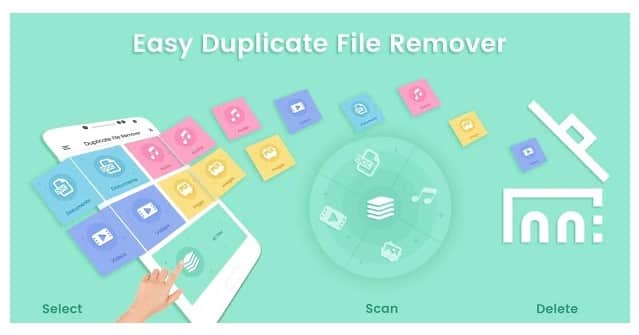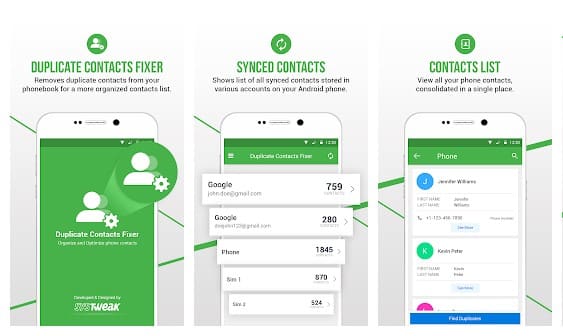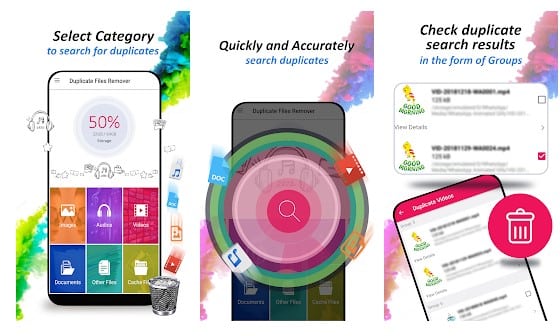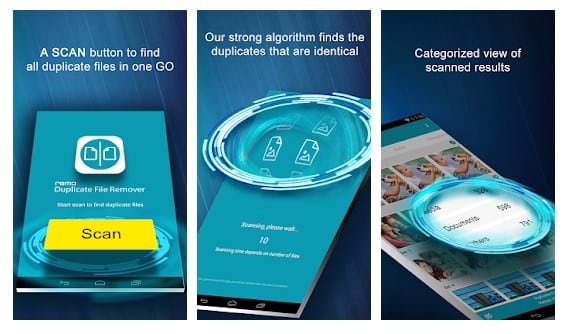Although the duplicate files don’t necessarily create any problem, they fill up the storage quickly. If your device doesn’t have enough storage, you might get issues like slow performance, device lags, etc. To deal with such issues, you need to find and delete all useless and duplicate files. Also Read: How To Find and Delete Duplicate Files On Android
Find and Delete Duplicate Files On Android
As of now, there are hundreds of duplicate file cleaner apps available for Android. You can use any of them to find and delete duplicate files on Android. In this article, we will share a detailed guide on finding & removing duplicate files on Android. Let’s check out.
Using Duplicate Media Remover
In this method, we will use the Duplicate Media Remover Android app to find and delete all duplicate media files. The app scans both the internal and external storage of your device. Step 1. First of all, download and install Duplicate Media Remover on your Android. Now launch the app, and it will ask you to choose folders
Step 2. Now you need to wait for few seconds until it finishes scanning for duplicate files.
Step 3. Now when the scan gets completed, you can see all the duplicate files scanned out there. Now you need to click on “Show Duplicates.”
Step 4. There you can see all your duplicate media files listed
That’s it! You are done. Now you can select your duplicate file to delete it. You can also delete multiple files with the help of these.
Using Duplicate Files Fixer
Duplicate Files Fixer is a duplicate file finder and remover app that scans and removes all types of duplicate files on your Android device. This duplicate media remover app will help you recover loads of storage space on your device so that you can save additional data or install other apps from the Play Store without having to face low storage warnings. Step 1. First of all, download and install Duplicate Files Fixer on your Android device and open the app. Step 2. Now you will see the “Get Started” screen. You need to tap on “Let’s Go.”
Step 3. Now you need to grant permission for the Audio, Video, Pictures, and Document files. Tap on “Got It” to continue.
Step 4. Now you will see a screen like below. Just select the “Full Scan” and tap on “Scan Now” to continue.
Step 5. Now you will see all the duplicate files on your Android device. Tap on Delete and grant the permission, and the duplicate files will be deleted.
That’s it! You are done. This is how you can use Duplicate Files Fixer to find and remove duplicate files on Android.
Using Search Duplicate File
With Search Duplicate File, an Android smart utility app, you can easily and accurately locate and remove the duplicate/dupe/cache/obsolete files! It can free up a lot of storage space on your Android device! Step 1. First of all, download and install Search Duplicate File on your Android smartphone Step 2. Now you will see the screen like below. It would help if you tapped on the search button to start scanning
Step 3. Now, wait for a few seconds until the app finishes the scanning process.
Step 4. After the scan part completes, it will show you all the duplicate files.
Step 5. Tap on the three-dots located just below the duplicate files, and then from there, select “Delete.”
That’s it. You are done! This is how you can use the Search Duplicate File app to find and delete duplicate files from your Android device.
Using Remo Duplicate Photos Remover
Remo Duplicate Photos Remover is another interesting app which you can use to remove duplicate photos stored on your Android smartphone. The great thing about Remo Duplicate Photos Remover is it’s completely free to use, and it can effectively scan and remove duplicate photos. Step 1. First of all, download Remo Duplicate Photos Remover on your Android smartphone from the Google Play Store. Step 2. After installing the app, you will see a screen like below. Tap on the screen.
Step 3. Once you tap on the screen, you will see a screen like below. Just tap on the ‘Scan’ button to start the scanning process.
Step 4. Now, wait until the app scans for the duplicate files.
Step 5. Once scanned, the app will show you all the duplicate files which you can remove.
Step 6. Now select the files which you want to delete and then tap on the ‘Delete’ button.
That’s it. You are done! This is how you can detect and delete duplicate files from Android by using Remo Duplicate photos remover.
Alternatives
Well, there are plenty of other duplicate file finder apps available on the Google Play Store. These apps also do the job pretty well. Here we will list down the 4 best Android duplicate file remover app available on the Google Play Store.
1. Duplicate File Remover
Duplicate File Remover also does a great job here. The app scans your phone’s internal and external storage and instantly shows you the duplicate files. The great thing is, it also shows you the duplicate contacts. Not only these, but the app also provides users an easy way to remove all duplicate files.
2. Remove Duplicate Files
Remove Duplicate Files is not as popular as all others listed above, but it also does its job pretty well. The app shows users almost all duplicate file types including videos, GIF, MP3, contacts, and much more. Not only these but Remove Duplicate Files also allows users to remove all duplicate files in just a click.
3. SD Maid
SD Maid is one of the best Android optimizers, which everyone would love to have. The app houses lots of important tools that help users to optimize their overall Android’s performance. The app also houses a duplicate file finder, which you can use to find and delete duplicate content from your Android smartphone.
4. Duplicate File Finder-Remover
This app allows users to identify duplicate photos, videos, and audio files. Through the app, you can also remove duplicate files with just a click. The best thing about Duplicate File Finder-Remover is its interface. It houses a simple user interface that doesn’t look complicated at all.
5. Duplicates Cleaner
The app can find and delete duplicate files. Duplicate files include images, audios, videos & documents, etc. What makes Duplicates Cleaner more interesting is its user interface, which is really very easy to use. So, Duplicates Cleaner is another best duplicate file cleaner app that you can use right now.
6. Files by Google
Files by Google is one of the best Android duplicate cleaner apps on the list, which could help you free up space more quickly. The great thing about Files by Google is that it provides users useful tools to analyze the internal and external storage. Guess what? Files by Google can delete duplicate files, erase unused apps, clear cache, etc.
7. Duplicate File Finder & Remover
Duplicate File Finder & Remover is a relatively new Android app on the list which can help you free up some storage. The app can remove duplicate images, videos, and other file types from your Android smartphone.
8. Duplicate Contacts Fixer and Remover
If you are searching for an Android app to remove duplicate contacts, then you need to give Duplicate Contacts Fixer and Remover a try. Guess what? with Duplicate Contacts Fixer and Remover, you can easily find and delete duplicate contacts from your Android device. Apart from that, Duplicate Contacts Fixer and Remover also allows users to create a backup of all your contacts before scanning begins.
9. Duplicate Files Remover
Duplicate Files Remover is a relatively new Android file cleaner and storage optimizer app available on the Google Play Store. The most noticeable thing about the app is its user interface, which looks clean and well-organized. If we talk about the features, Duplicate Files Remover can find and delete duplicate photos, audios, videos, gifs, documents, etc.
10. Remo Duplicate File Remover
Remo Duplicate File Remover is one of the best and top-rated duplicate file remover app available on the Google Play Store. With Remo Duplicate File Remover, you can easily remove duplicate media files, including photos, videos, audios, etc. Apart from that, the app also scans and removes documents and apk files as well. So above is all about how to find and delete duplicate files on Android. I hope this article helped you! Please share it with your friends also. If you have any doubts related to this, let us know in the comment box below.