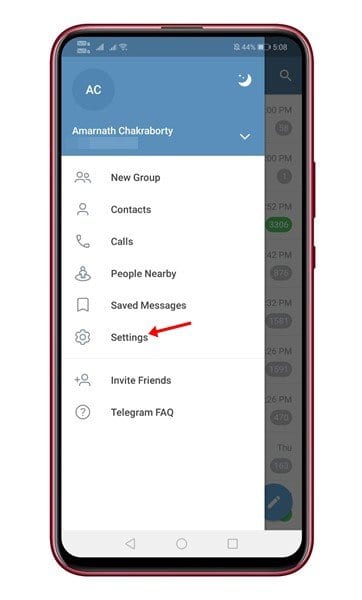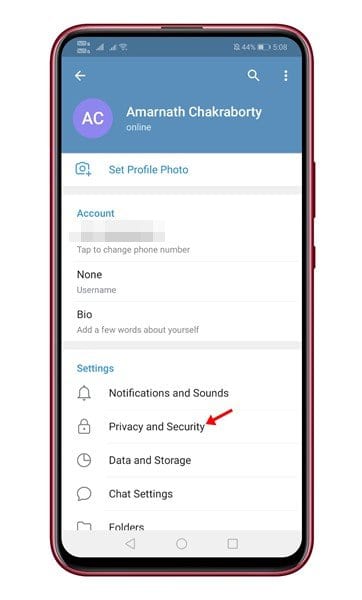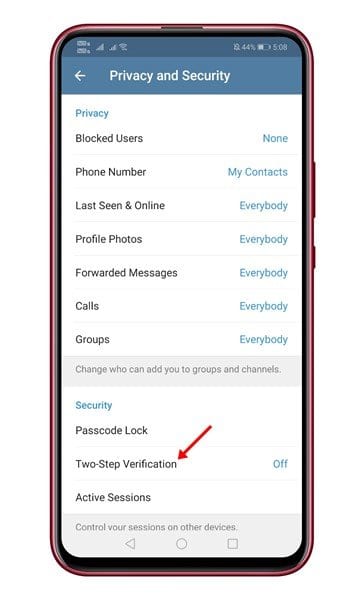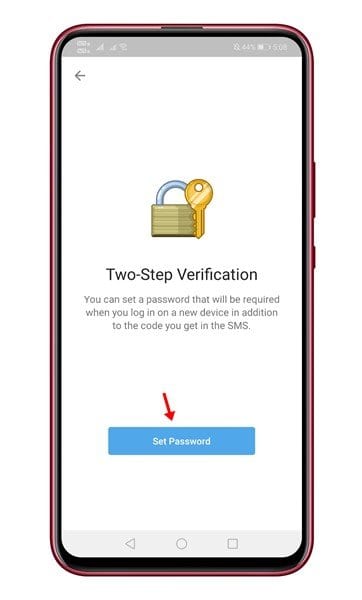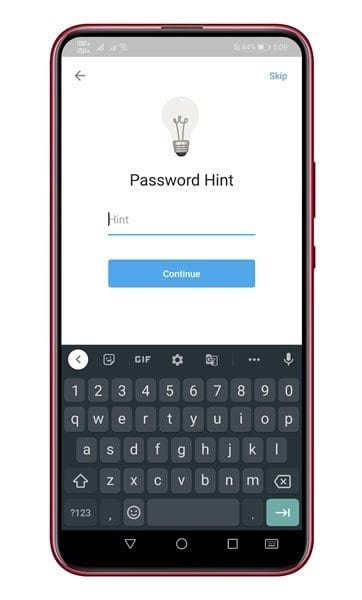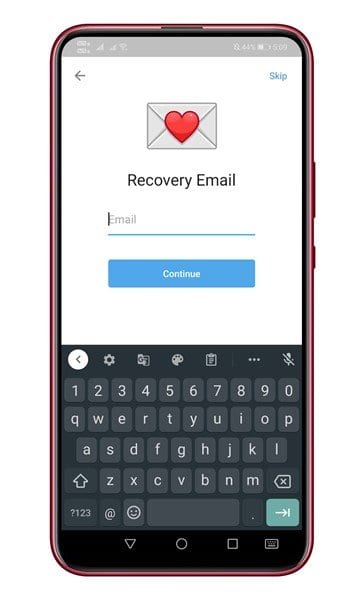To deal with security issues, social networking platforms offer something known as ‘Two-Step Verification.’ The two-step verification adds an extra layer of security to your account. In short and simple words, two-factor authentication provides two different authentication factors to verify yourself. The security protocol relies on a user providing a password, as well as a second factor. The second factor could be a security token, password, biometric factor, or codes sent to your mobile phone. Also Read: WhatsApp vs Signal vs Telegram: Security & Features
Steps to Enable Two-Step Verification on Telegram App
Depending on the type of app or services you are using, you can manually set up the two-step verification. In this article, we will share a detailed guide on how to enable two-step verification on Telegram, which is one of the most used instant messaging apps. Let’s check out. Step 1. First of all, launch the Telegram app and tap on the three horizontal lines.
Step 2. On the next page, tap on the ‘Settings’ option.
Step 3. On the Settings, tap on the ‘Privacy and Security’
Step 4. Now scroll down and tap on the ‘Two-Step Verification’ option.
Step 5. Now tap on the ‘Set Password’ option and enter the password. Make sure to note down the password somewhere.
Step 6. Once done, you would be asked to set a password hint. Set the password hint and tap on the ‘Continue’ button.
Step 7. In the final step, you would be asked to enter the Recovery email. Enter the Email and tap on the ‘Continue’ button.
Step 8. Now check your email app. You will get the verification code. Enter the code on the Telegram app to validate your recovery email address. That’s it! You are done. This is how you can enable two-step verification on Telegram. So, this article is all about how to set two-step verification on Telegram. Now onwards, if you log in to your Telegram account from any other device, you will be asked to enter the two-step verification password. I hope this article helped you! Please share it with your friends also. If you have any doubts related to this, let us know in the comment box below.