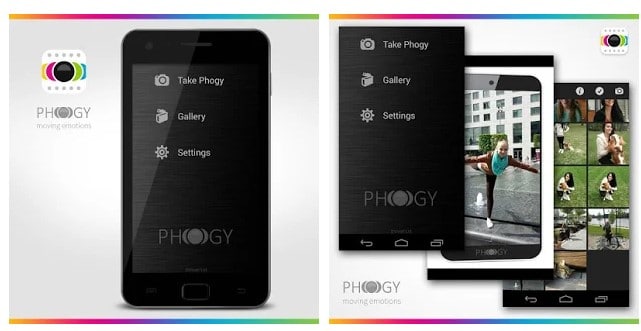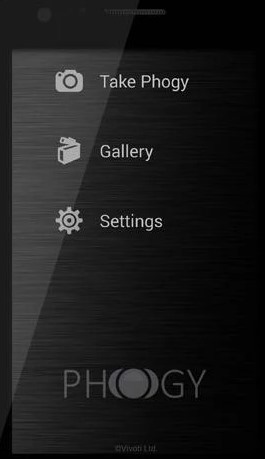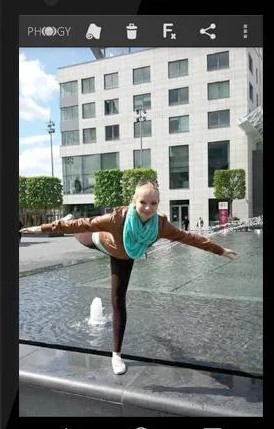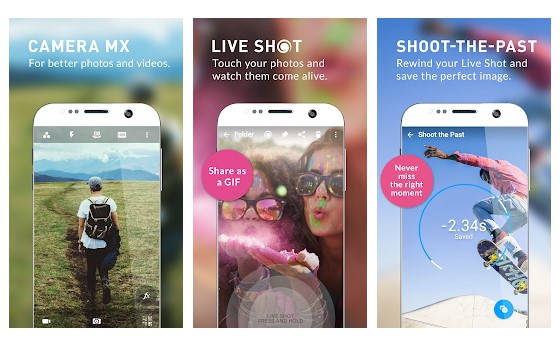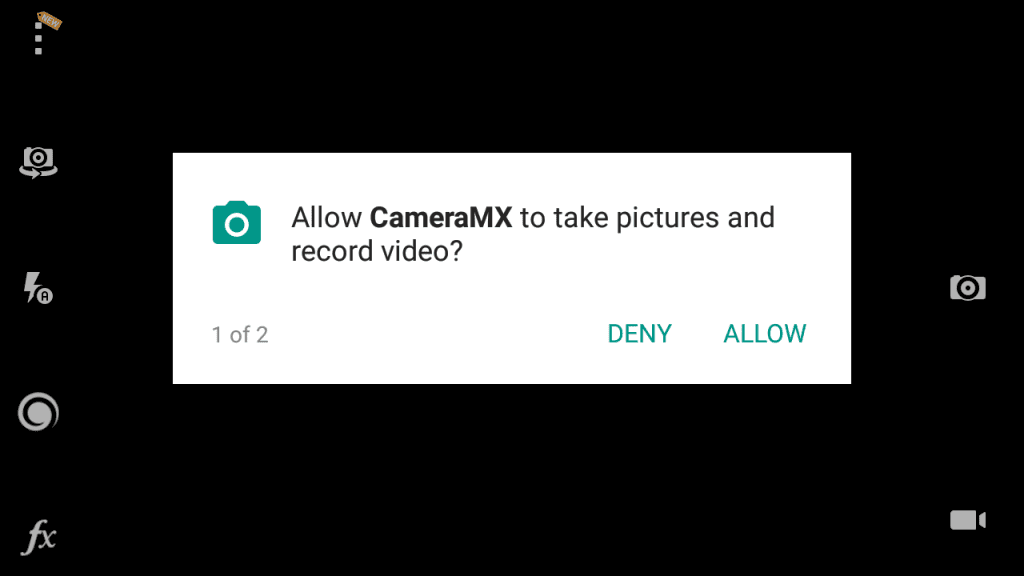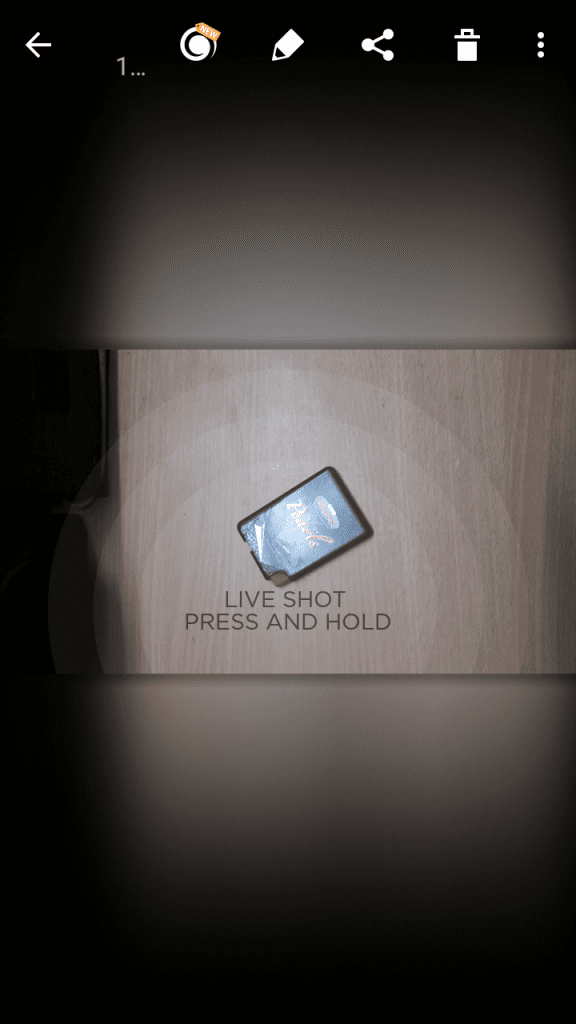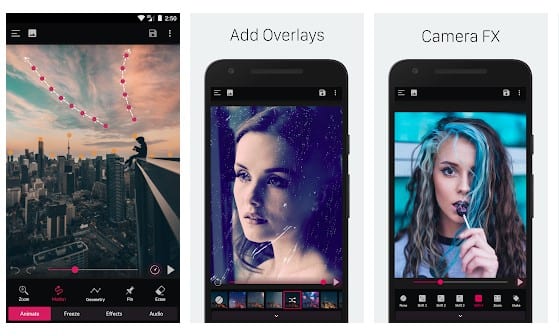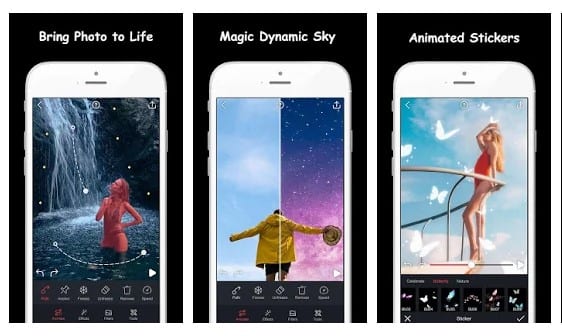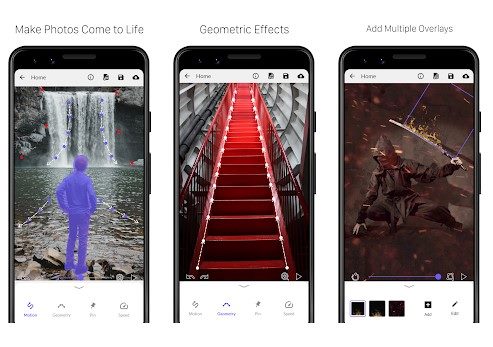Moving photos are just a picture with 3D effects. The new camera mode takes pictures from different angles to provide a 3D feel. So, as you move your phone, your picture move as well. It’s a unique feature, and everyone should know how to use the new camera mode. Unfortunately, older Android devices don’t have the Live photo or 3D picture feature on their camera app. Therefore, if you are using an older Android, you need to rely on several third-party apps to capture moving photos in Android.
Steps to Capture Moving photos in Android
Hence, in this article, we will share a step-by-step guide on capturing moving photos on Android smartphones. Even if you can’t capture a moving photo, you can use this app to apply a 3D effect to your still images. Let’s check out.
Using Phogy 3D
To capture moving photos in Android, we will use a camera app known as Phogy 3D. The camera app is available for free on the Google Play Store, and it can be used to create incredible 3D images.
First of all, you need to download and Phogy 3D Camera app from the Google Play Store on your Android phone.
Now, after installing it, open the app on your phone and go through a short tutorial.
Now, simply press the Camera button (Take Phogy) there and aim at the target whose live picture you want to capture on your android phone.
Now, move your Device to the Right Side and Still Aim at the Target till it gets captured.
That’s it! You are done; now that live picture will get captured with the app, you can easily view that fantastic photos on your Device.
Camera MX – Photo, Video, GIF
Camera MX also provides the option to click moving photos. The good part of this camera is that it provides lots of features. You can do almost everything with this camera, from creating GIFs, moving photos, Video capture, and lots more.
First, you need to download and install Camera MX on your Android smartphone. Once installed, launch the app.
Now, once you open the app, it will ask you for some permission. Grant all the needed permissions to continue.
Now, you will get to see the camera.
Now, you need to tap on the “Live Shot” option.
Once you have captured the moving photo, you need to press and hold the image to view the live shot.
That’s it! You are done. This is how you can click live shot using Camera MX.
Few Other Apps To Create Moving Photos
Like the above two, plenty of other apps were available on the Play Store to create moving photos. Below, we have shared the three best apps to capture or create moving photos on Android devices.
1. PixaMotion
With PixaMotion, you can create live photos, live wallpapers, moving photos, themes, etc. In addition, it offers a motion-based image editor that lets you create stunning living photos. The app can help you create moving pictures with motion stills. Apart from that, the app even allows you to create cinemagraph, loop videos using still images.
2. Movepic
Well, Movepic is pretty much similar to the Pixaloop app listed above. However, with Movepic, you can create fabulous live photos, live wallpapers & gifs with animated effects. The good thing about Movepic is that it lets you add real camera moving effects and transition to your still images and videos. You even get an option to add motion to photos with overlays.
3. StoryZ
If you are looking for an Android app to create visual stories from still images, then look no other than StoryZ. The app can make your pictures move and come to life. The Android app allows you to add moving effects and elements to photos to make them appear moving. The method we have shared will help you capture moving photos even on older Android devices. I hope this article helped you! Please share it with your friends also. If you have any doubts related to this, let us know in the comment box below.